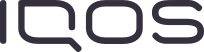Give your IQOS device a check-up
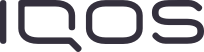
We are constantly on the lookout for ways to improve your IQOS experience, which is why we optimize firmware for IQOS 3 DUO from time to time.
And, just like you do with your smartphones or other electronic devices, upgrading the firmware on your IQOS 3 DUO will ensure that it is performing at its best.
Upgrade your IQOS now
________________________________________________
Step 1 – Login and device set up
After logging in,
In the first stage, the terms of use that must be approved and after their approval will be transferred to the application.
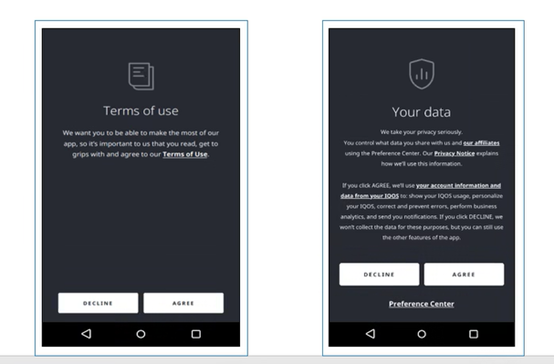
After confirming the terms of use, you will be taken to the following screen:
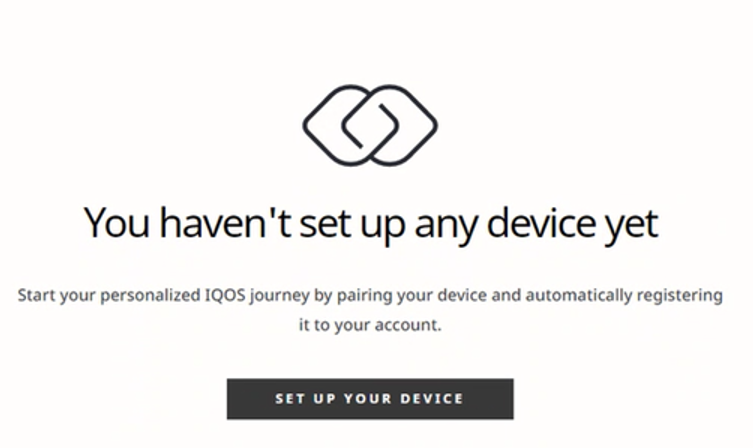
Click on SET UP YOUR DEVICE
In the following screen connection option will be presented:
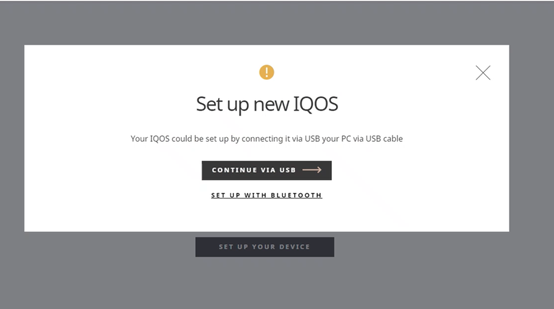
Click on 'Continue via USB' '
*Use the cable from your IQOS charger without the adapter.
In the following screen your device will be presented, click on it.
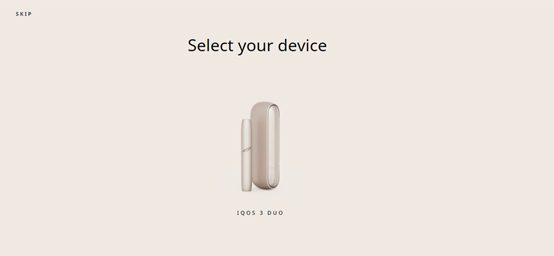
After clicking on the device, a pop up window will present a list of possible versions, choose DUO
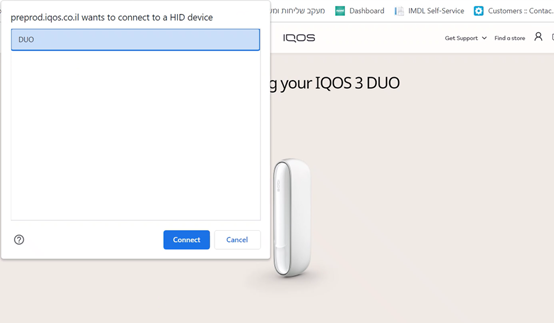
Device connection will now start
*IQOS battery should be charged at least 25% for the process to be completed.
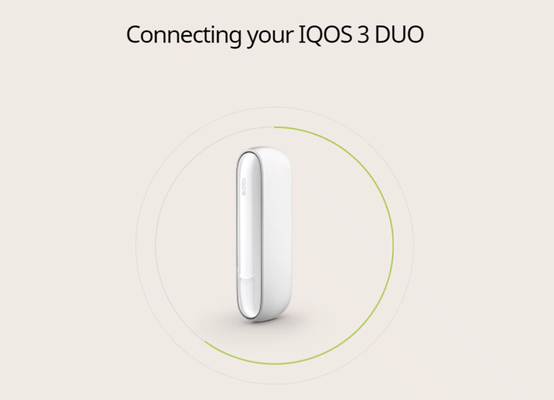
After finalizing device connection a screen with guide videos will appear, you can view them by navigating using the arrows on the side of the screen.
When you will finish, WebApp's home screen will be presented:
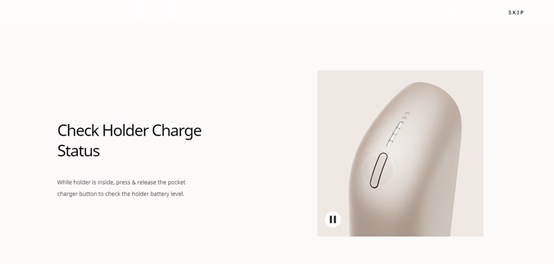
Step 2 – Firmware upgrade
Once you have reached WebApp home page click on 'ABOUT MY DEIVCE' to start firmware upgrade.
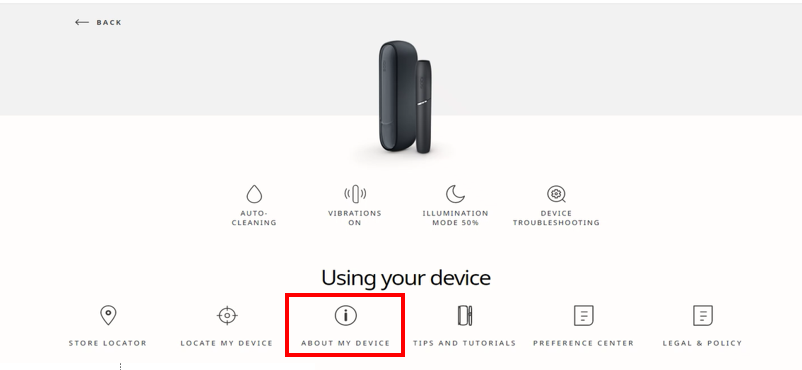
The upgrade needs to be done for each part of the kit (Charger and holder)
To upgrade click on 'CHECK FIRMWARE UPGRADE'
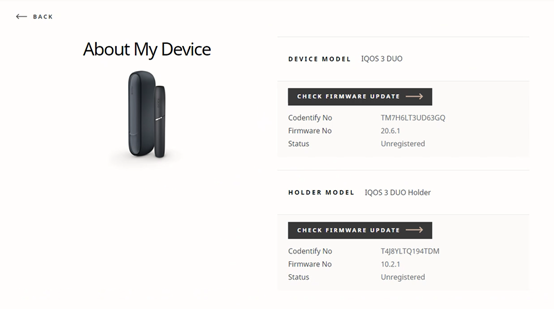
Once it will be detected that an upgrade is needed you will see the following message.
Click on 'START UPGRADE'
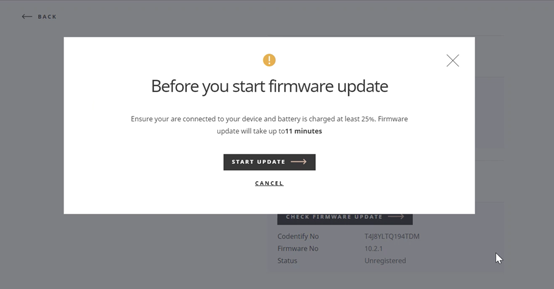
In case no upgrade is needed a message will be presented.